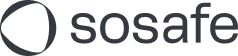Phishing Report Button missing in Outlook v.1.2023.411.200 and OWA
With the recent update to Outlook version 1.2023.411.200 and Outlook Web Access (OWA), it’s been observed that the SoSafe Phishing Report Button Add-in is sometimes not displayed on the ribbon bar as it was previously.
Currently, the recommended solution is manual addition of the SoSafe Phishing-Reporting Add-in to the ‘Message surface’. To make it visible, users must pin the SoSafe Phishing Report Button Add-in to the Message surface.
Here’s a step-by-step guide on how to do this. The steps are the same for both the Outlook desktop client as well as OWA.
New Outlook v.1.2023.411.200 (and higher) and OWA
In the new Outlook version and even the new OWA version you will find the Phishing Report Button behind the Apps Icon in the mail preview.
Apps Icon in the mail:

Phishing Report Button:
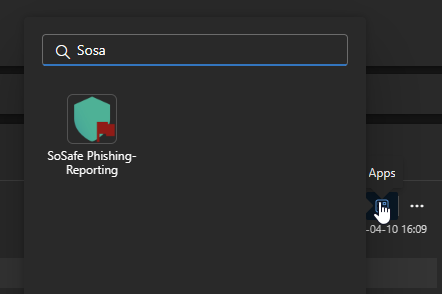
OWA (none standard version)
1. Access Settings:
Click on the settings icon, usually located in the top right corner of the Outlook interface.

2. Navigate to Mail settings:
Within the settings menu, go to ‘Mail’. From there, select ‘Customize actions’.
.jpeg?inst-v=b61e40d4-f34e-4204-9ae1-703375af182b)
3. Proceed to Message surface:
In ‘Customized actions’, you’ll find a section labeled ‘Message surface’.
.jpeg?inst-v=b61e40d4-f34e-4204-9ae1-703375af182b)
4. Enable the SoSafe Phishing-Reporting Add-on:
Locate the ‘SoSafe Phishing-Reporting’ option in the list. Check the box beside it to enable the Add-in on the message surface.
.jpeg?inst-v=b61e40d4-f34e-4204-9ae1-703375af182b)
5. Save changes.
After completing these steps, the SoSafe Phishing Report Button should be visible on the ‘Message surface’ in Outlook. If it’s still missing, consider restarting Outlook or investigate if there’s other configurations that might be preventing the Add-in from displaying.
.jpeg?inst-v=b61e40d4-f34e-4204-9ae1-703375af182b)
If issues persist, or if you need further assistance, please contact Microsoft directly.