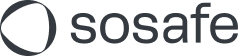How to install the MS Teams App Sofie Rapid Awareness
This installation guide walks you through the main steps of installing the SoSafe MS Teams App Sofie Rapid Awareness.
Note: The Auto-Installation in MS Teams can take a few days. This is a Microsoft limitation that we are unable to control.
To install the app, you will need to be your organizations Microsoft Teams Administrator. If you are not, please contact the admin to support you with the installation.
Pre-requisite to the below steps:
Send your Azure Tenant ID to your SoSafe contact.
Your Microsoft Teams Administrator will need to allow installation of custom apps. See below:
How do I install Sofie Rapid Awareness?
In the MS Teams Admin center, go to the Teams apps > Manage apps in the left-hand side menu bar.
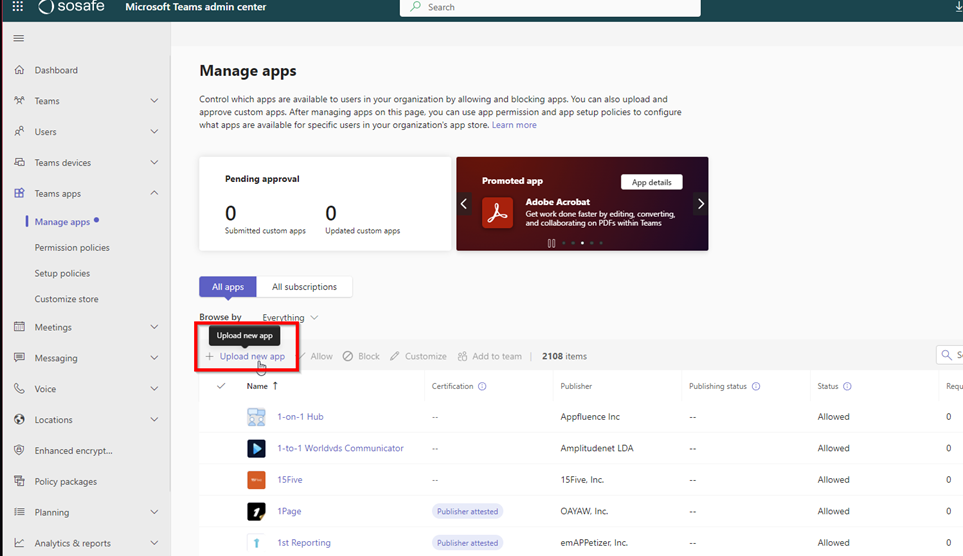
Once you have opened the menu, choose + Upload new app > Upload a custom app Click on Upload to upload the bot project “Sofie Rapid Awareness by SoSafe”. You will receive the project during the setup process via this link.
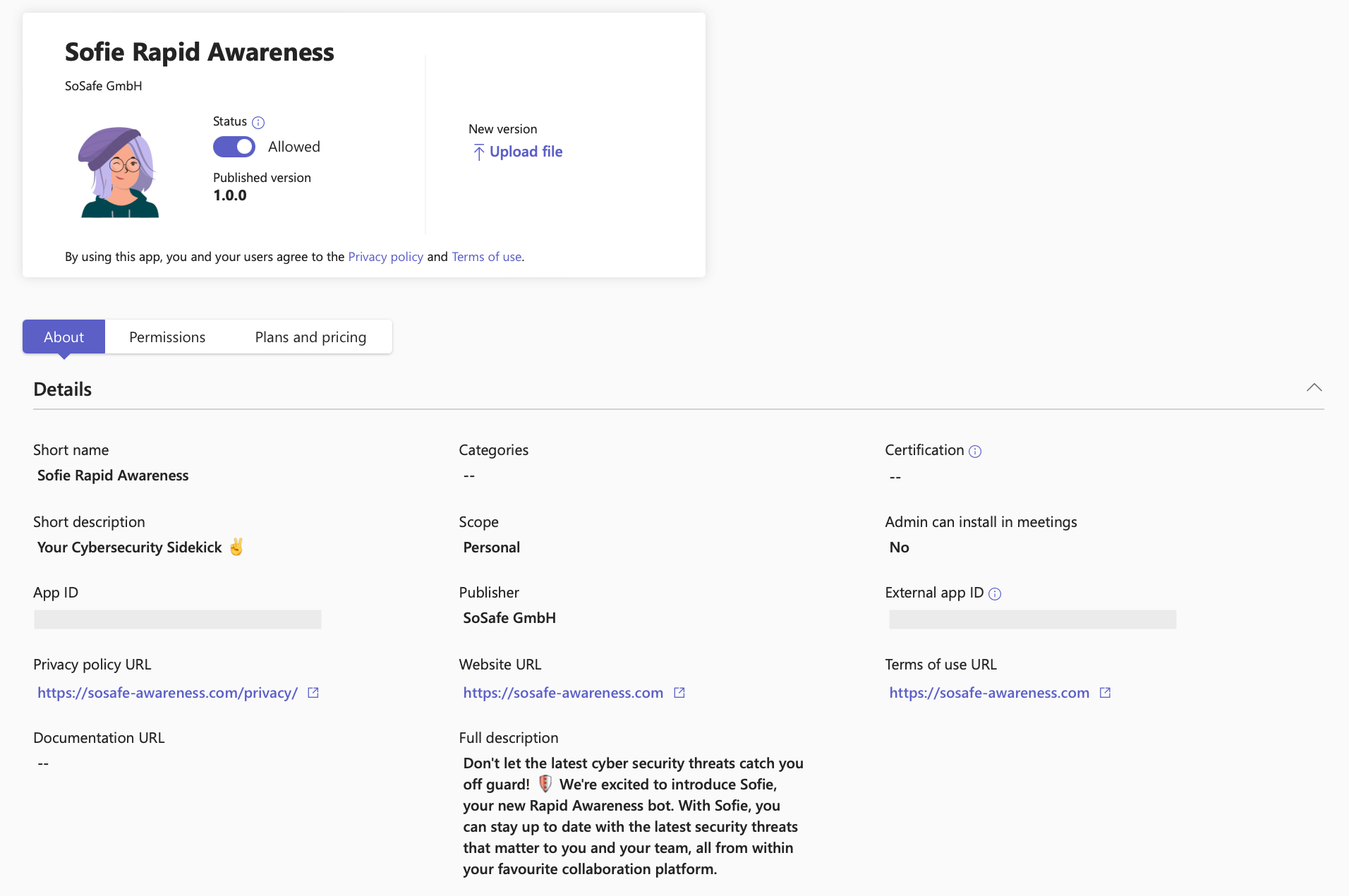
Next, return to the left-hand side menu and go to Setup policies.
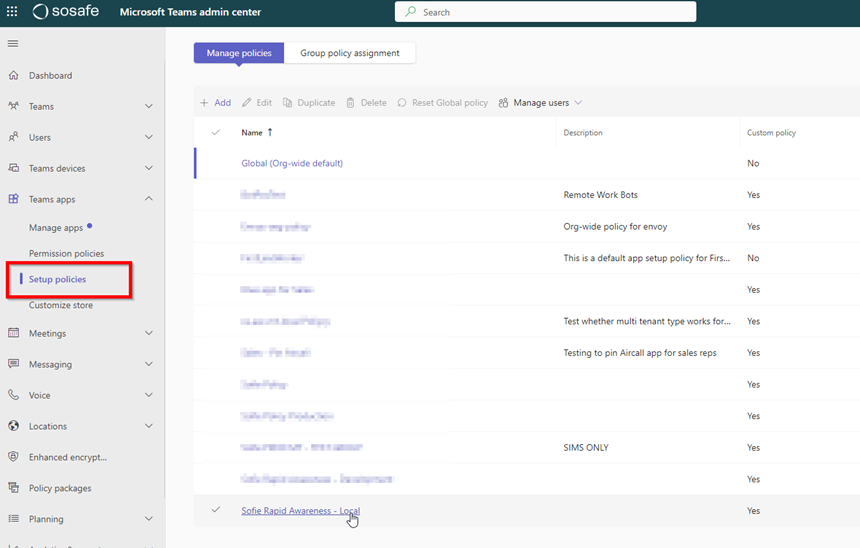
Adjust an existing Policy or create a new one.
Add Sofie Rapid Awareness as an Installed app. Please note that the heading and App ID might change during the development process. We will keep you informed.
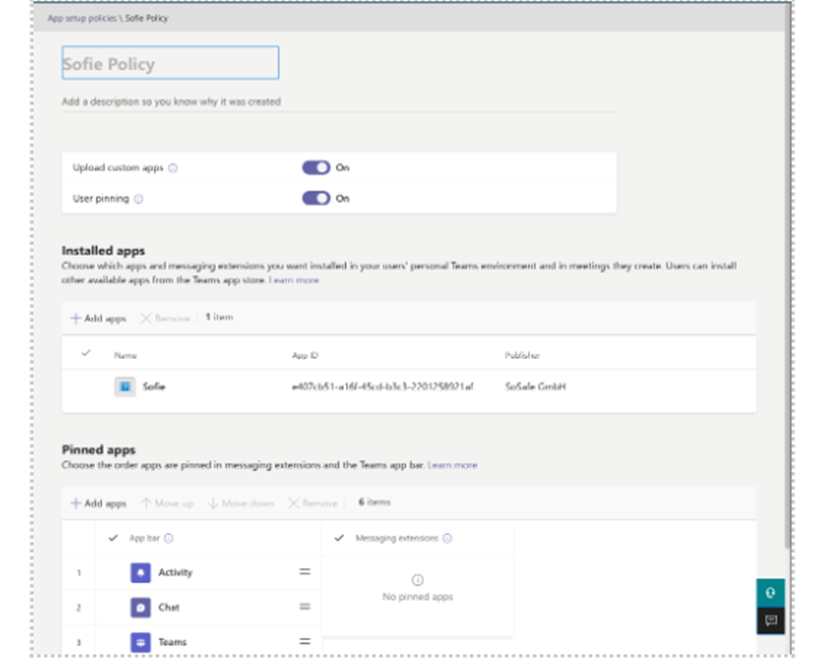
Manage policies, choose the Manage users dropdown menu. This allows you to assign the users to this particular policy.
We recommend having one group policy that contains all users in your organisation.
If you wish to initially only send Sofie alerts to a smaller cohort of employees eg. only IT employees you can create a policy that contains only users from your IT department (we recommend liaising with your IT department to set this up)
Important: The following welcome message will automatically be sent to all users that are covered by this policy.

How do I uninstall Sofie Rapid Awareness if I don’t want to use the feature anymore?
We are sad to see you go and want to do better. To further develop our solution to your needs, we’d highly appreciate your feedback.
Simply delete the application. Under Manage Apps, select the Sofie Rapid Awareness app. By clicking on the three dots, select Actions and then Delete.

Open questions? Check out our other support articles and the FAQ or contact your Customer Success representative – they will be more than happy to assist you with any further questions.