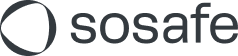How to create and send Rapid Awareness Alerts
Sofie Rapid Awareness helps you to quickly inform the entire company about relevant attacks, vulnerabilities, or other urgent cyber security news. The Alerts are created in the SoSafe Manager and sent via the MS Teams bot Sofie, so that the employees will receive the alert as a direct message. Learn in this article how to create engaging alerts your employees will engage with. Your Customer Success representative will set up Rapid Awareness in the Manager for you. Find the feature in the SoSafe Manager > Sofie Rapid Awareness.
How to create Rapid Awareness Alerts
You have the option to either create Alerts manually or use generative AI to create Alerts automatically.
Creating Alerts manually
We’ve prepared a short tutorial video:
https://www.youtube.com/watch?v=fmAxin-D3hIUse Case | How Rapid Awareness helps |
|---|---|
Your company is targeted by a general or spear phishing campaign | Security leaders can instantly alert the whole company (this is not available in the 1.0 release so recommend to remove for now) *tracking will be available with full access |
If you are facing vulnerabilities or experiencing downtime, you need to inform others about it. | Instantly alert the whole company or specific user groups* about dangerous vulnerabilities or expected downtime information. *sending alerts to specific user groups will be available with full access |
Your next audit is coming up | Use Rapid Awareness to easily remind your staff on important policies or processes before the next audit. |
Example:
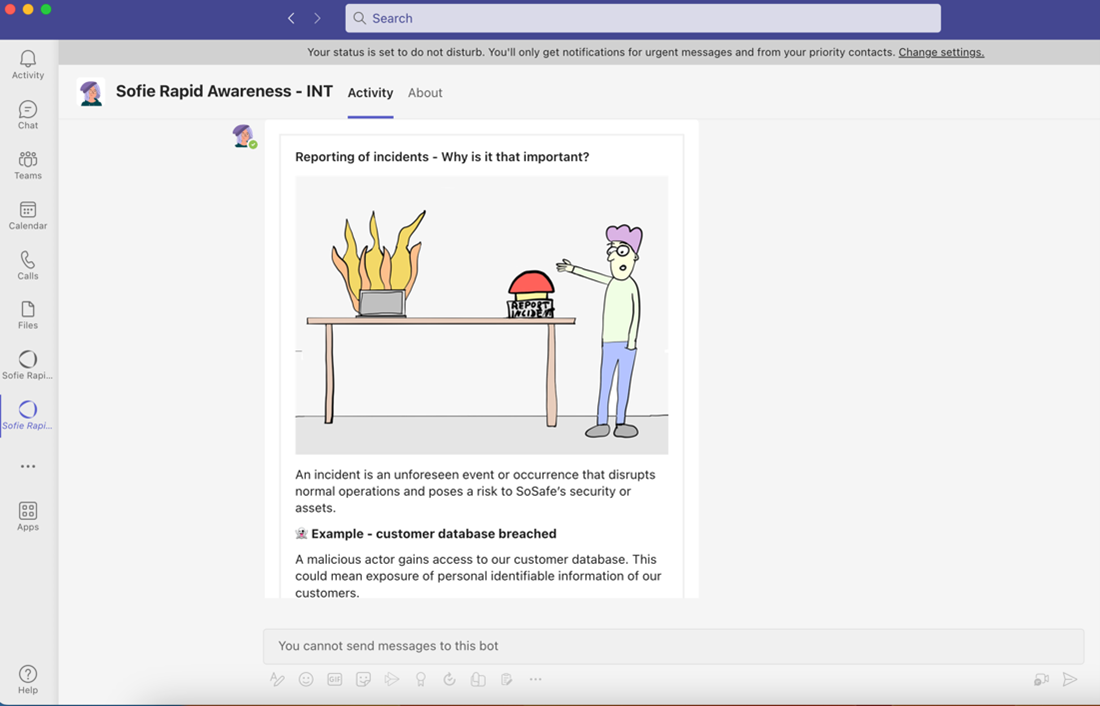
Choose an engaging headline
Add the message
Salutation
Description: What has happened?
Call-to-Action: Finish with a clear action - What does the employee need to do?
Upload an image of your choice
You can optionally upload an image to your Alert.
That’s it. Continue with Sending the Alert (down below).
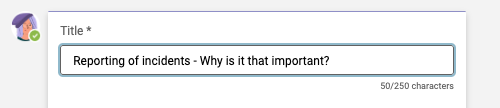
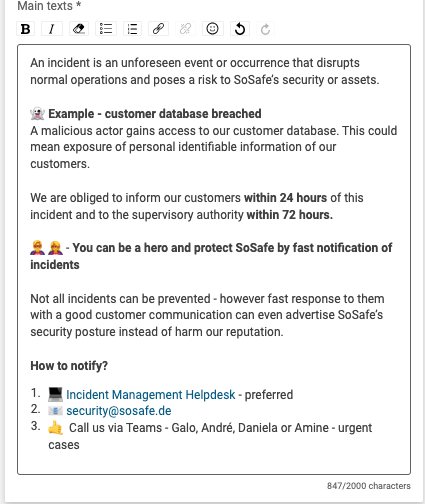
Create Alerts with generative AI
We’ve prepared a short tutorial video:
https://www.youtube.com/watch?v=VWw8rr6oYz0Save time creating alerts from scratch by using generative AI.
Use case | How Rapid Awareness helps |
|---|---|
You want to inform the company about a new attack method that for example is targeting your industry or company size | Keep awareness high and quickly react to new attack scenarios using Rapid Awareness for micro-enablement |
Example:
Click Generate alert
Automatically generate Alert
Hit Generate
Optionally: Finetune and edit the auto-generated Alert to your needs. (Recommended)
Optionally: Upload an image to make the Alert more appealing for end-users. (Recommended)
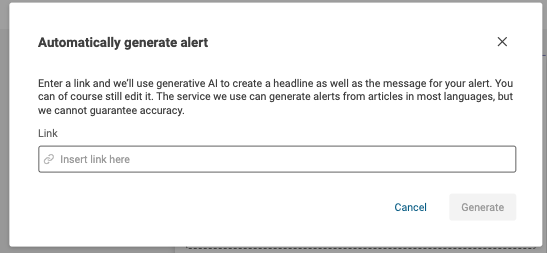
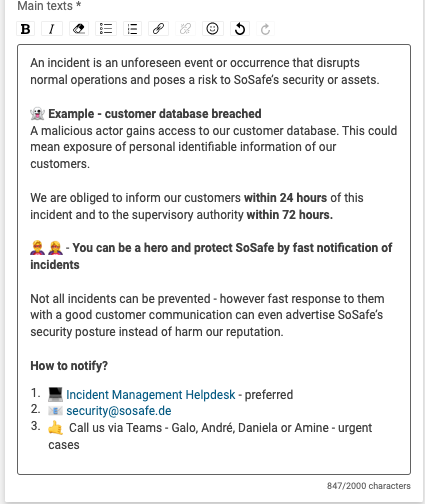
How to send Rapid Awareness Alerts?
Once you have created the Alert, you’re only a few steps away from sharing it.
Adding a language (optional)
We’ve prepared a short tutorial video:
https://www.youtube.com/watch?v=80KVoBambYQYou can send your alerts in multiple languages.
Click Add language
Select a language in the dropdown menu
Add the copy you translated in your preferred language. Free tools such as DeepL or Google Translator can help you with the translation. Please note: Currently it’s not possible to automatically translate the alert in the tool itself.
Click Send Alert
Confirm sending of alert
Congratulations! Your Alert was sent. Your employees will receive the Alert in real-time as a direct message from our MS Teams bot Sofie
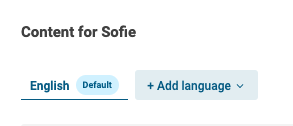
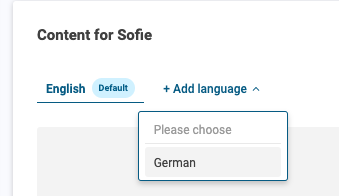
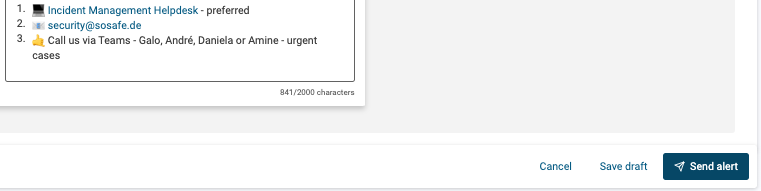
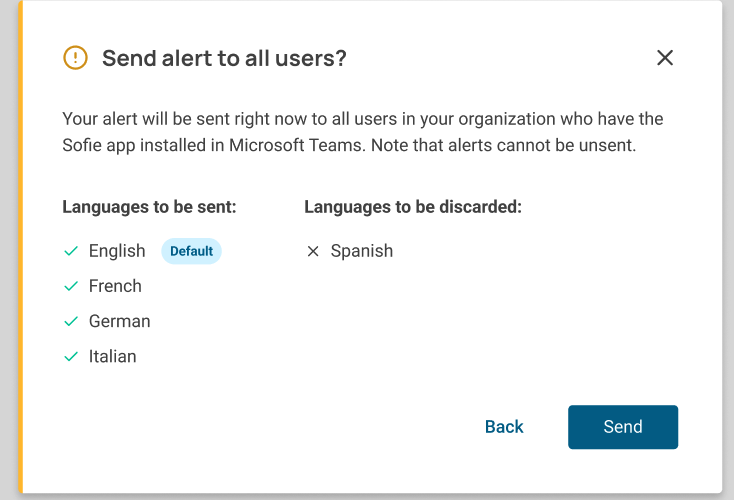
Recap: If you would like to see how to send an alert from start to finish check out this HowTo-Video.
Where to find Alerts: Drafts & Alert Log?
Find drafted Alerts under Drafts and sent Alerts in the Alert Log:
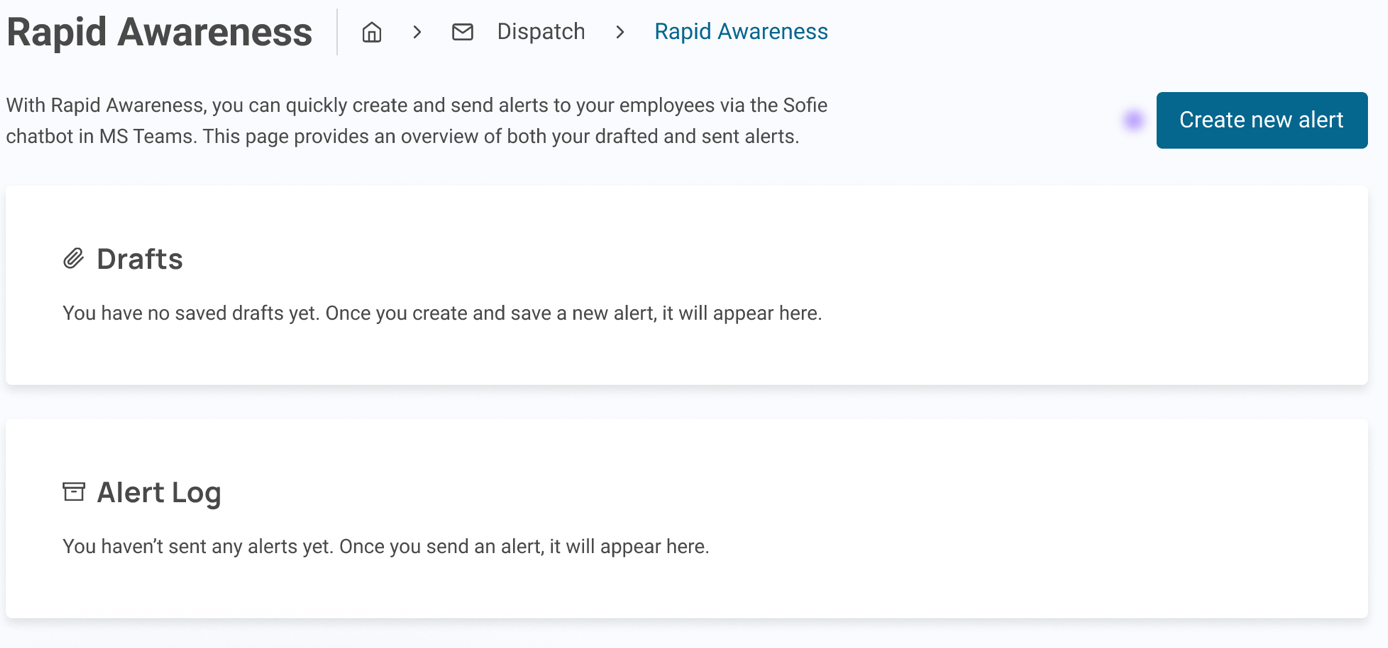
Or watch the tutorial video how to save an alert as a draft:
https://www.youtube.com/watch?v=k4RPQSHBEJEOpen questions? Please contact your Customer Success representative – they will be more than happy to assist you with any further questions.